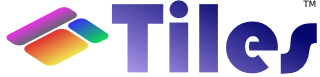Selenium Testing
Selenium is a test tool for web applications. Unlike HtmlUnit or HttpUnit tests which simulate a browser, Selenium tests run directly in a real browser such as Firefox or Internet Explorer. The Selenium JavaScript code is deployed alongside your running application, and interacts with it just as your users do.
Apache Tiles™ uses Selenium for functional testing of the example apps. The following example apps include Selenium tests:
- Tiles Test
Install
Selenium is available in OpenQA's Maven repository, so no installation is necessary.
However, you may want to download the Selenium distribution (which includes the documentation) from http://www.openqa.org/selenium-core/download.action.
While you're there, also install the Firefox plugin Selenium IDE from http://www.openqa.org/selenium-ide/.
Run Selenium tests the easy way
To run Selenium tests you need to add a configuration parameter in your settings.xml file.
<settings xmlns="http://maven.apache.org/POM/4.0.0"
xmlns:xsi="http://www.w3.org/2001/XMLSchema-instance"
xsi:schemaLocation="http://maven.apache.org/POM/4.0.0
http://maven.apache.org/xsd/settings-1.0.0.xsd">
...
<profiles>
...
<profile>
<id>run-selenium</id>
<properties>
<cargo.tomcat6x.home>/tomcat/installation/directory</cargo.tomcat6x.home>
</properties>
</profile>
...
</profiles>
</settings>After that, if you have Firefox installed, you can launch Selenium tests in the command line:
mvn verity -Prun-selenium
Package
Package the webapp with the 'selenium' profile activated.
The tiles-test pom includes a 'selenium' profile that will
- unpack the Selenium jar under 'target'
- copy the 'core' directory from the unpacked Selenium jar into the webapp
- copy any files in 'src/test/selenium' into the webapp
mvn package -P selenium
The webapp will contain the following additional directories: 'selenium/core' and 'selenium/tests'.
Deploy
Deploy the webapp to your favorite container. The Cargo plugin is configured to make this easy:
mvn package cargo:start -P selenium or mvn package cargo:start -P selenium -Dcargo.tomcat5x.home=/path/to/tomcat5
Run
Run the tests with the Selenium TestRunner.
- Visit http://localhost:8080/<appname>/selenium/core/TestRunner.html
- Click 'go' in the top left frame to load the TestSuite.html page
- Click 'All' in the top right frame to run the tests
Run the tests automatically.
- Check the 'Auto-run' box before clicking 'go' in the top left frame.
After it runs the tests automatically, Selenium can POST the results to a URL you supply. If you accept the default, and nothing is there to process the request, you will see a 404 Not Found error page in the bottom frame.
Edit
Edit an existing test, or write a new one.
If you add a new test, remember to add it to src/test/selenium/TestSuite.html so the TestRunner will find it.
Selenium IDE
The Selenium IDE Firefox plugin is the easiest way to edit tests. With the example app running, open the HTML file (src/test/selenium/TestSomething.html) from your svn checkout of Apache Tiles™. Use the IDE to edit and run the test, and save your changes.
Note: Your changes will not be visible to the TestRunner in the deployed webapp unless you re-package and deploy it.